Possible Uses:
Applications for Creative Teams, Designers, Employees, etc.
Step 1 – Gmail
You must have a gmail or google account to use Google Docs. Personally, I have enjoyed the “no spam” from Gmail, very nice. Click HERE to create a Gmail account. In doing this you will create a Google Account.
Step 2 – Go to Google Documents. I love Google Documents, it’s a great way to share online information.
Step 3 – Create your form.
In Google Docs click “CREATE NEW” and select FORM.
On the form, you will have a lot of options
1. Choose your theme
2. Name the form
3. Write your question(s)
4. Choose your question type
(means how do you want your answer displayed).
5. More actions (edit your response)
Step 4 – Create an image for your document. I used the PRINT SCREEN option (click HERE to see how) to crop the header of my document to add to my website.For the main column make sure the width does not exceed 400 pixels, and for the side bar make sure the width does not exceed 220 pixels. Upload your FORM IMAGE you created to a photo hosting site. Get the URL (Uniform Resource Location) or LINK.
Step 5 – Create your code. Using the code below, add the form link in between the first set of quotation marks, and your image link between the second set of quotation marks.
<a href="ADD YOUR FORM URL HERE"><img border="0" src="ADD YOUR IMAGE LINK HERE"/></a>
Step 6 – Add the code to your blog. You can add this code in a post or anywhere on the layout of your blog. To add to the layout of your blog:
Go to CUSTOMIZE/LAYOUT/PAGE ELEMENTS/ADD A GADGET and select HTML/Java Script. Add the code and click SAVE.
You can use this form for anything! When you collect your information you go to your Google Docs account, and the form name information will be put in a spreadsheet. Just remember to check your documents to see if you have responses.








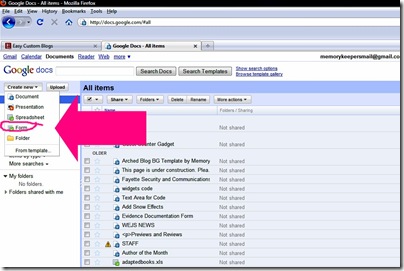



thanks...will try it out! But...with your right click option disabled we can't copy and paste?
ReplyDeleteI have been a follower of your blog for a long time now, I have an award that I would like to pass onto you. you can get it on my blog right here http://pictureperfectphotographybyamy.blogspot.com/2010/02/i-got-this-fabulous-award-from-heather.html
ReplyDelete