Dawn at Almost Ready Blogs gave me this code, and I’m going to share it with you (thank you thank you Dawn!). It’s perfect for posting your blinkie, along with the code for others to snag your blinkie as well.
The code is broken into two sections. The first section tells the website that you are creating an image (your blinkie) with a text box below it. The second section of code is for the blog reader to copy and paste the code to add your blinkie to their blog. Learn to make your own blinkie HERE.
The two sections of code are put together to add it to your blog.
Step 1 – Sample Code
Here is a sample code Dawn made for me. It would be used to 1) Add my blinkie and text area box and 2) allow others to copy and paste the code to snag my blinkie. Sometimes seeing the complete code helps you create your own.
<a href="http://easycustomblogs.blogspot.com/" target="_blank" title="Learn blog tips and tricks"><img src="http://upload1.scrapbookflair.com/scrapbooks/0/29/2975/o/297512_e3855300-be25-4f77-9f51-7e679b27ee5c_o.gif" border="0" width="200" height="75" alt="Easy Custom Blogs" /></a><br/><textarea rows="2" cols="22"><a href="http://easycustomblogs.blogspot.com/" target="_blank" title="Learn blog tips and tricks"><img src="http://upload1.scrapbookflair.com/scrapbooks/0/29/2975/o/297512_e3855300-be25-4f77-9f51-7e679b27ee5c_o.gif" border="0" width="200" height="75" alt="Easy Custom Blogs" /></a></textarea>
Step 2 – Section ONE: Add your specific information. You can adjust the size of your text box here in this section of code by increasing/decreasing the width and/or the height.
<a href="YOUR BLOG ADDRESS OR URL" target="_blank" title="YOUR TAG LINE"><img src="YOUR BLINKIE IMAGE LINK" border="0" width="200" height="75" alt="YOUR BLOG NAME" /></a><br/><textarea rows="2" cols="22">
Step 3 – Section TWO (what will show in the box): Add your specific information about what will go into the text area box
<a href="YOUR BLOG URL OR ADDRESS" target="_blank" title="YOUR TAG LINE"><img src="YOUR BLINKIE IMAGE LINK" border="0" width="200" height="75" alt="YOUR BLOG NAME" /></a></textarea>
Step 4 – Put the two pieces of code together (with your specific information). It should look like this:
<a href="YOUR BLOG ADDRESS OR URL" target="_blank" title="YOUR TAG LINE"><img src="YOUR BLINKIE IMAGE LINK" border="0" width="200" height="75" alt="YOUR BLOG NAME" /></a><br/><textarea rows="2" cols="22"><a href="YOUR BLOG URL OR ADDRESS" target="_blank" title="YOUR TAG LINE"><img src="YOUR BLINKIE IMAGE LINK" border="0" width="200" height="75" alt="YOUR BLOG NAME" /></a></textarea>
Step 5 – Add the code to your blog.
Go to CUSTOMIZE/LAYOUT/PAGE ELEMENT/Add a GADGET
Select HTML/Java Script, and when the window pops up add the code from step 4.
Click the SAVE button.
Click here for a copy of these instructions on a WORD DOCUMENT.







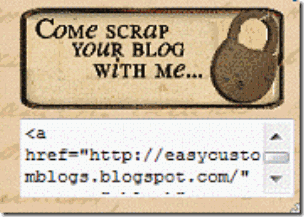

Jeanette, this is so wonderful. Thank you so much for taking the time and effort to share this with all of us. It is greatly appreciated.
ReplyDeleteI have found your blog to be a great resource and source of creative inspiration. Your ideas and suggestions are just the greatest. Thank you.
I do have an issue with my blog that I was wondering if I might be able to pick your brain to figure out how to fix it. I am not sure how to do this, though.
Dawne
Desert Bloom Designs
Ooh thank you Jeanette. I have just spent the last half an hour trying to do just this. Should have checked your site earlier.
ReplyDeleteJeanette,
ReplyDeleteThank you for another wonderful tip. I was wondering how to create a little text box. Thanks for saving me from a brain cramp : )
Laurinda
Laurinda's DigiScraps
I am always coming in here to learn something to pretty up my blog. Thank you for being a great teacher!
ReplyDeleteI've got an award for you at my blog:
http://majortiggerscraps.blogspot.com/2009/12/i-got-award.html
You're welcome! Glad you could make a tutorial from the code!!
ReplyDeleteThank you thank you thank you! You have no idea how much you have helped me!
ReplyDeleteHugs,
Kristina
Creatively Counting My Blessings