Click on the image for VIDEO INSTRUCTIONS. You will want to mute the music on the blog if you choose to watch the video...LOL, or use it for background music!
If you use Feedburner for your subscriptions, this is going to be an exciting tutorial on adding a custom header to the email generated by your posts.
To get Feedburner, a wonderful FREE subscription service, click here.
Step 1 – Scrap your custom header
I scrap my header in the following dimensions and then resize for clarity:
4500 x 1860 pixels (300 resolution)
Resize to 450 x 186 (72 resolution)
UPDATE 7/2/09: I increased the final size of my header to 650 x 268 and it turned out great on the email.
Save as a jpg (smaller files).
Step 2 – Upload your finished image
Upload your finished image to your favorite photo hosting site and get the direct link code. I like Photobucket and Scrapbookflair. Save the DIRECT LINK.
Step 3 – Go to My Feeds in your Feedburner account.
Click on the feed you want to customize, if you have more than one.
Step 4 – Select PUBLICIZE
From the choice of 5 tabs, select publicize, the middle tab.
From the SERVICES menu to the left, choose Email Subscriptions, then choose Email Branding.
Just below the “Email Subject/Title:” you will see a box titled: Logo URL: this box is where you will put your DIRECT IMAGE LINK you saved from Step 2.
Step 5 - Click SAVE or ACTIVATE.
You can find the Word Document Instructions HERE.
UPDATE: LATE BREAKING NEWS! IT WORKED!
I just checked my mailbox, and there is definitely a header in my Easy Custom Blogs email. I wonder if I make it longer will it bump the Easy Custom Blogs part to the top or bottom of the image? Of course I will try. If you get a totally spacey email from me next time, just know that so much of this is trial and error…and error…and error! LOL!
Here's to more happy scrapping, and
Hugs from the heart,
Jeanette







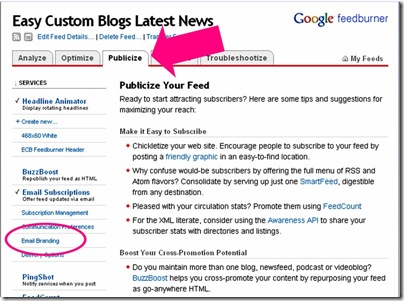


Jeanette,
ReplyDeleteAnother Wonderful tutorial and it was so easy!!!! Thanks again.
Thanks for that tutorial. Nice to hear your wonderful voice, so alive. Now its not just a name and a picture...
ReplyDeleteLove Always,
My Simple Thoughts N Creations
My PhotoBlog
Great post Jeanette! You always amaze me with your knowledge and willingness to share.
ReplyDeleteHugs,
Liv
PS: I love your site's music! Made stay longer than I'd planned! Don't you just love piano!
ReplyDeleteThis comment has been removed by a blog administrator.
ReplyDelete